Unity Tiled Importer
Unity Package for importing map data from the Tiled Map Editor.
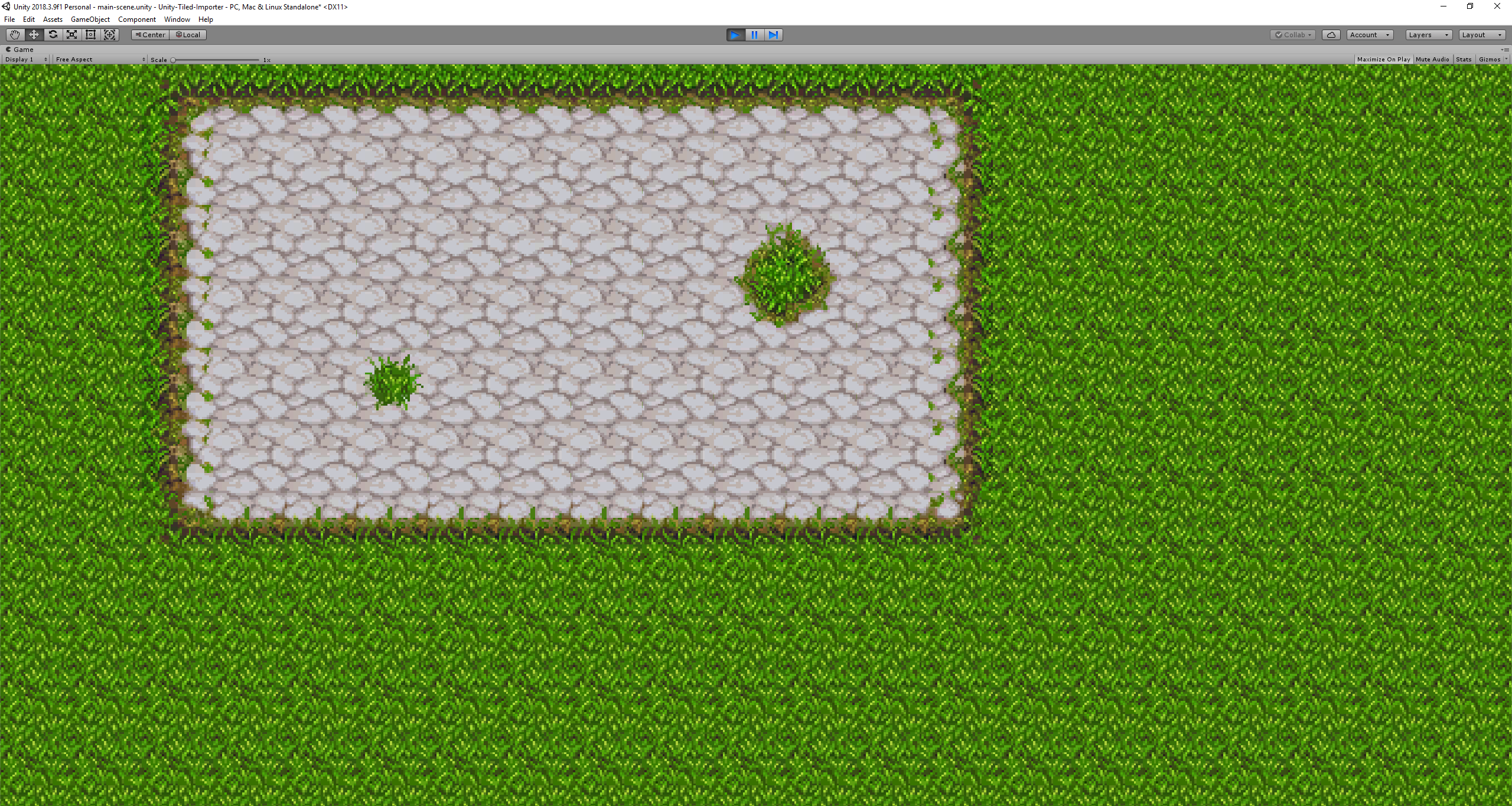
Usage
Installation
- Download the Tiled Unity Package.
- From within Unity choose
Assets,Import Package,Custom Package. Then select the downloaded package. - Import all scripts.
Building
Once you’ve imported the package, you’re ready to begin building your Tiled map in Unity! Create your map from within Tiled
and export it as json. Unity Tiled Importer currently only supports map importing via json.
Create an empty GameObject that will be used as a MapBuilder. Attach a MapBuilder component by selecting Add Component,
Tiled -> MapBuilder. The MapBuilder component requires several properties to build the map:
- Map Json (TextAsset):
jsonexport of your Tiled map data. - Tile Size (Vector2): Distance between each of your tiles. This will vary based on your individual project setup.
- Sprite Resource (String): Path to your sprite tileset resource. The image must be imported into Unity in
Sprite Mode: Multiple. - Tile Prefab (GameObject): Prefab for each tile.
Unity Tiled Importer will automatically build your map when the scene is built. Staying consistent with the default Unity2d
settings, the map is built on the x, y axis, with z being reserved for height.
Additional Configuration
The Unity Tiled Importer also supports some custom configuration, allowing you to:
- Use multiple map layers with specified height
- Setup different prefabs to be used on a per-tile basis
- Determine rotation of objects in a layer
Unity Tiled Importer uses SimpleJSON, which is somewhat limited in how it parses the exported data from Tiled. Because of this, some of the custom configurations require a bit more work. These are the custom properties that are supported:
- Layers
- Rotation-x: The rotation of the objects in the layer on the
xaxis - Rotation-y: The rotation of the objects in the layer on the
yaxis - Rotation-z: The rotation of the objects in the layer on the
zaxis
- Rotation-x: The rotation of the objects in the layer on the
- Tiles
- Prefab: Path to a prefab to be loaded instead of the default
Tile Prefab - ID: A duplicate of the
IDtile assigned by Tiled (only needed if using thePrefabproperty)
- Prefab: Path to a prefab to be loaded instead of the default
To make a tile load a specific prefab, add a custom property to that tile from within Tiled. The property should be
named Prefab, with it’s value being the path to the prefab from the Resource directory. Example: Prefab: Prefabs/Wood
will attempt to load the prefab: Resources/Prefabs/Wood. You will also need to add an additional custom property called
ID, which should be set to the same value as the tile ID that Tiled creates automatically.
Setting the rotation of objects in a layer is also fairly easy. A layer just needs to be assigned one (or more) of
the three rotational properties to apply that rotation to all objects inside of it:
Rotation-x, Rotation-y, or Rotation-z. By default, all objects will be set to rotation of Vector3(0, 0, 0).