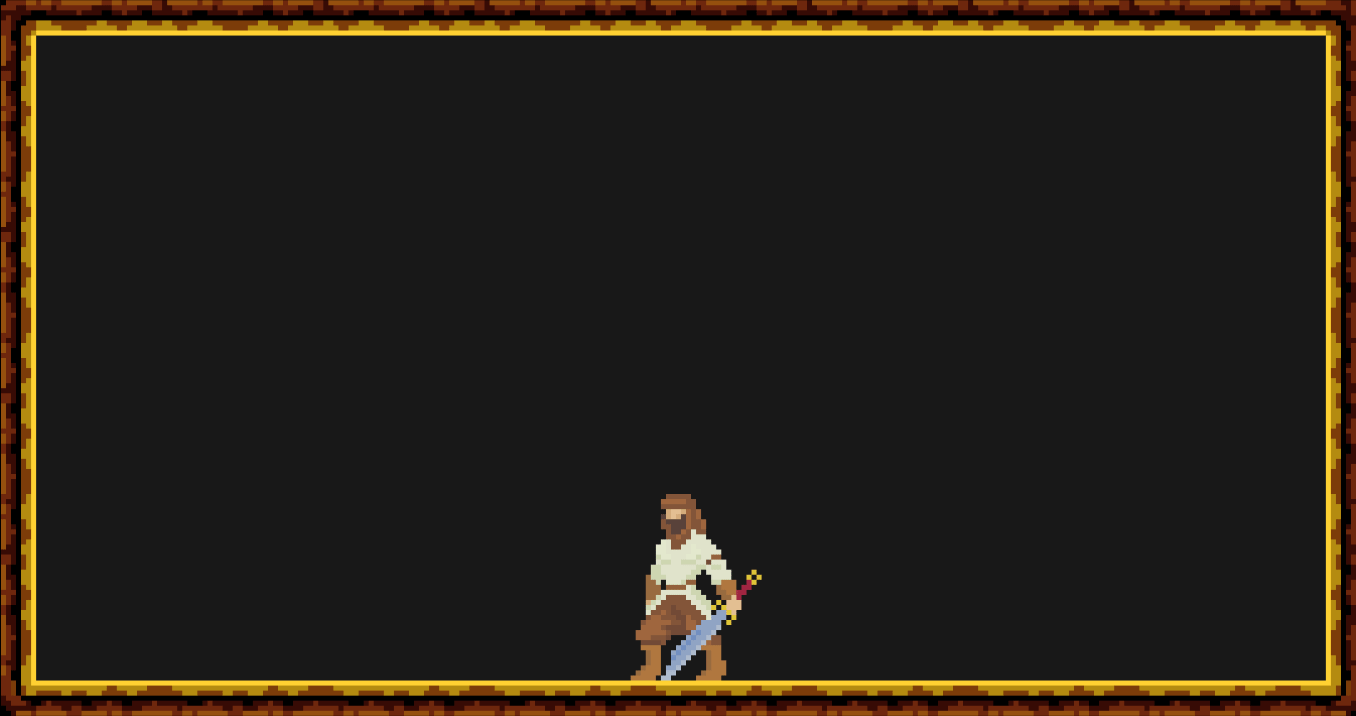About
Welog is fully customizable on screen logger tool for Unity Engine.
Features
- Easily customize the behaviour of the tool by manipulating attached Settings Profile object
- Create your own log types and give them any tag or color
- Works both in Editor and Runtime
- Supports mobile devices
Installation
-
Importing Welog to your awesome Unity project
- Download any version you want from Distributions page
- Import the package to your awesome Unity project
-
Adding Welog prefab to your scene.
- Find Welog in your Assets folder
- Navigate to “Welog/Prefabs” and add Tools Canvas (Scale With Screen Size) prefab to your scene
Usage
-
Managing default Settings Profiles and Log Types
- As default Welog comes with 1 Settings Profile and 3 Log Types that you can use immediately
- You can find them in “Welog/Data” directory
- You can change any exposed property of default Settings Profile and Log Type from Unity inspector
- As default Welog comes with 1 Settings Profile and 3 Log Types that you can use immediately
-
Creating your own Settings Profile and attaching it to the Welog behaviour
- To create Settings Profile, right click on your assets browser and navigate to “Create/Welog/Settings Profile”
- You can change any exposed property (Such as Log Life Time and Available Log Types) of Settings Profile from Unity inspector
- Find the Tools Canvas (Scale With Screen Size) object in your scene and find Welog child object
- Find the WelogUI script on Welog object
- Drag and drop the Settings Profile that you just created on WelogUI script
- To create Settings Profile, right click on your assets browser and navigate to “Create/Welog/Settings Profile”
-
Creating your own Log Type and attaching it to the Settings Profile
- To create Log Type, right click on your assets browser and navigate to Create/Welog/Log Type
- You can change any exposed property (such as Tag and Color) of Log Type from Unity inspector
- Find the Settings Profile that you want to add your Log Type on
- Add new element to the Log Types array of Settings Profile
- Drag and drop your own Log Type to the new slot in array
- To create Log Type, right click on your assets browser and navigate to Create/Welog/Log Type
-
Using Welog API in your code
using UnityEngine;
using Welog.Core;
public class Player : MonoBehaviour
{
private void Start()
{
// Use the available Log Type with "0" index and print given message.
WelogAPI.Log(0, "Initializing the Player!");
}
private void Update()
{
if (Input.GetKeyDown(Keycode.Space))
{
// Use the available Log Type with "1" index and print given message.
WelogAPI.Log(1, "Space Bar input received from Player!");
}
}
}
Additional Information
- Navigate to the Changelog page to see general timeline of Welog
- Navigate to the WelogAPI page to get detailed information about API
- The assets used in Demo scene is provided by this cool package in Asset Store
License
MIT License