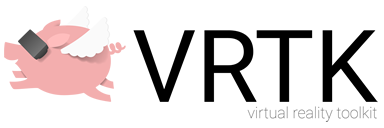Deprecated Repository
The VRTK.Prefabs repo has been deprecated and will no longer receive any future updates. The Tilia repos are now recommended to be used in place of the VRTK.Prefabs repo. A complete list of the Tilia repos can be found at https://www.vrtk.io/tilia.html along with installation instructions. Some of the prefabs found in the VRTK.Prefabs repo may not exist at Tilia repos at this time, but they are being worked on in due course and will be supported moving forward.
VRTK Prefabs
deprecatedA collection of productive prefabs for rapidly building spatial computing solutions in the Unity software.
Introduction
The VRTK Prefabs aim to make building spatial computing solutions in the Unity software fast and easy for beginners as well as experienced developers.
Requires the Unity software version
2018.3.10f1(or above).
Getting Started
Setting up the project
- Create a new project in the Unity software version
2018.3.10f1(or above) using3D Templateor open an existing project. - Ensure
Virtual Reality Supportedis checked:- In the Unity software select
Main Menu -> Edit -> Project Settingsto open theProject Settingswindow. - Select
Playerfrom the left hand menu in theProject Settingswindow. - In the
Playersettings panel expandXR Settings. - In
XR Settingsensure theVirtual Reality Supportedoption is checked.
- In the Unity software select
- Ensure the project
Scripting Runtime Versionis set to.NET 4.x Equivalent:- In the Unity software select
Main Menu -> Edit -> Project Settingsto open theProject Settingsinspector. - Select
Playerfrom the left hand menu in theProject Settingswindow. - In the
Playersettings panel expandOther Settings. - Ensure the
Scripting Runtime Versionis set to.NET 4.x Equivalent.
- In the Unity software select
Note: Unity
2019.1(or above) requires additional project setup before importing the VRTK Prefabs.
- Download and install the
XR Legacy Input Helpersfrom the Unity Package Manager.- In the Unity software select
Main Menu -> Window -> Package Managerto open thePackage Managerwindow. - Select
XR Legacy Input Helpersfrom thePackagestab in thePackage Managerwindow. - Click the
Installbutton located in the bottom right of thePackage Managerwindow. - The
XR Legacy Input Helperspackage will now download and install into the project.
- In the Unity software select
Adding the package to the Unity project manifest
-
Navigate to the
Packagesdirectory of your project. -
Adjust the project manifest file
manifest.jsonin a text editor.- Ensure
https://registry.npmjs.org/is part ofscopedRegistries.- Ensure
io.extendrealityis part ofscopes.
- Ensure
- Add
io.extendreality.vrtk.prefabstodependencies, stating the latest version.
A minimal example ends up looking like this. Please note that the version
X.Y.Zstated here is to be replaced with the latest released version which is currently .{ "scopedRegistries": [ { "name": "npmjs", "url": "https://registry.npmjs.org/", "scopes": [ "io.extendreality" ] } ], "dependencies": { "io.extendreality.vrtk.prefabs": "X.Y.Z", ... } } - Ensure
-
Switch back to the Unity software and wait for it to finish importing the added package.
Updating to the latest version
The package will show up in the Unity Package Manager UI once the above steps have been carried out. From then on the package can be updated by selecting the package in the Unity Package Manager and clicking on the Update button or using the version selection UI.
Documentation
Visit the Academy for a collection of educational content to help you get the most out of building spatial computing solutions with the VRTK Prefabs.
Contributing
Please refer to the Extend Reality Contributing guidelines and the Unity project coding conventions.
Code of Conduct
Please refer to the Extend Reality Code of Conduct.
License
Code released under the MIT License.
Disclaimer
These materials are not sponsored by or affiliated with Unity Technologies or its affiliates. “Unity” is a trademark or registered trademark of Unity Technologies or its affiliates in the U.S. and elsewhere.